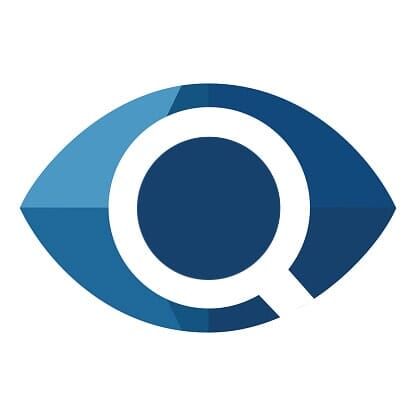Low Vision
Low vision is the term used to describe reduced eyesight - either blurred vision (usually 20/70 or worse) or an incomplete field of view - that cannot be fully corrected with eyeglasses, contact lenses or eye surgery. The primary causes of low vision are eye diseases, such as macular degeneration, glaucoma and diabetic retinopathy. But low vision also can be inherited or caused by an eye or brain injury.
A person with low vision is not blind: they have some useful sight. But the degree of their visual impairment can make daily tasks, such as reading and driving, difficult or impossible.
Though children as well as adults can be visually impaired, low vision is mostly a problem that afflicts seniors. Vision loss after a lifetime of good eyesight can be very traumatic, leading to frustration and depression.
Many people who develop eye problems that cause low vision lose their jobs. According to the U.S. Census Bureau's American Community Survey of 2010, the employment rate for visually disabled Americans ages 21-64 (working age) was only 37.2 percent, and the full-time/full-year employment rate was only 24 percent.
Not being able to drive safely, read quickly, or easily see images on a television or computer screen can cause people with low vision to feel shut off from the world. They may be unable to get around town independently, earn a living or even shop for food and other necessities. Some visually impaired people become completely dependent on friends and relatives, while others suffer alone.
Thankfully, in many cases, people with impaired vision can be helped by low vision devices, which include eyeglass-mounted magnifiers, handheld magnifiers and telescopes, and stand-alone magnifiers. There are many ingenious low vision devices and strategies that can help visually impaired individuals get the most out of their remaining sight and, in many cases, continue to live independently.
If you have hazy or blurred vision, light sensitivity, loss of peripheral vision, night blindness, a need for more light than before, unusual floaters or spots, or difficulty reading, your first step is to see an eyecare professional for a complete exam. These could be the first signs of a serious eye disease such as macular degeneration, glaucoma, or retinitis pigmentosa. Or, they could mean you are developing a cataract that needs removal. Whatever the case, it's wise to take action before further vision loss occurs.
If your eye doctor finds you have vision loss that cannot be corrected with eyewear, medical treatment or surgery, you will be referred to a low vision specialist. Usually an optometrist, a low vision specialist can evaluate the degree and type of vision loss you have, prescribe appropriate low vision aids, and help you learn how to use them.
The low vision specialist can also recommend non-optical adaptive devices, such as large-print publications, audio books, special light fixtures and signature guides for signing checks and documents. If necessary, your eye doctor or low vision specialist can also refer you to a counselor to help you cope with your loss of vision.
Article ©2015 Access Media Group LLC. All rights reserved. Reproduction other than for one-time personal use is strictly prohibited.
In general, visually impaired people can use the same low vision aids for viewing a computer screen and reading e-mail as they do for other reading activities. In addition, special software has been developed to increase the size of print and images on computer screens and convert printed information into audible messages that are "read" by a synthetic voice.
These innovative low vision devices let partially sighted people do the same computer-related tasks as fully sighted people - such as word-processing, creating and using spreadsheets and viewing Web pages online.
Increasing Print and Image Sizes
Most computer operating systems and Internet browsers allow you to increase the size of Web pages and text on your computer screen to make them more visible to partially sighted users.
Here are a few simple tips for adjusting text size:
In browsers such as Microsoft Internet Explorer, Mozilla Firefox, Google Chrome and Apple Safari, you can enlarge text and images on your screen by holding down the Control ("Ctrl") key on your keyboard and tapping the "+" key. (It's Command-shift-+ if you're a Mac user.)
To reduce the text and images again, tap the "-" key while holding down the Control key.
You also can hold down the Control key, and then use the wheel on your mouse to increase or decrease the text size on your screen.
Still another way to enlarge text on your screen is to use the "Text Size" or "Make Text Larger" command within "View" in the drop-down menu bar that appears at the top of your screen, but only when you use popular software programs such as Microsoft Word and Outlook.
Large-print display software goes the extra step and displays not just larger text, but also icons, mouse pointers and other navigation items at larger sizes.
For better visibility, it's also a good idea to purchase a large LCD display for your desktop computer - a screen that measures at least 20 inches diagonally can be a big help. Another option is to use a screen magnifier placed in front of your display.
Talking Computers
People with tunnel vision from glaucoma or central blind spots from macular degeneration may find it difficult and tiring to read an entire computer screen. This is one reason that "talking computers" were invented.
Talking computers are based on optical character recognition (OCR) systems that first scan text in a word-processing document or Web page, and then convert the text to sounds. The result is a synthetic voice that reads aloud not only the actual text but also important navigation items such as the cursor location. Voice systems are available from several major software companies.
Your Mouse
Some people with low vision, especially if they are good typists, like to use keyboard commands instead of a mouse, because it can be easier to type a keyboard command than to move the cursor to a precise place on the screen with a mouse.
If you would rather use a mouse, choose one that is ergonomically designed for comfort and ease of use. One great innovation is a wheel that is mounted in the center of the mouse and lets you scroll up and down the screen just by moving the wheel with your finger.
A wireless optical mouse is another good option, because your movements aren't limited by the wire leading from the mouse to the computer. If you sometimes experience hand cramps, try using a bigger mouse that lets your hand stay in a more open position, instead of clenched up.
A common source of frustration is a mouse set at a speed that is too fast or too slow. If you're a Windows user and you can't control your mouse because it seems to "zoom" across the screen, you can adjust this by clicking on the Start menu, then Control Panel, then Mouse. There you'll find all kinds of mouse behavior settings, including the pointer speed.
Eliminate Display Flicker and Enhance Contrast
If images on your computer monitor seem to flicker, you can usually eliminate this by adjusting the screen refresh rate, which is how often your monitor redraws the content on the screen. If you use Windows, go to the Start menu, then Control Panel, then Display, then Change Display Settings, then Advanced Settings, then Monitor. Set the refresh rate to 70 Hz (hertz) or higher.
You can eliminate flicker problems altogether by purchasing a liquid crystal display (LCD), which doesn't require images to be "refreshed" like a traditional cathode ray tube (CRT) monitor. For this reason, LCD screens typically cause less eyestrain. For the best screen visibility for someone with low vision, choose an LCD display with a high contrast ratio. Your local computer retailer can help you identify these models.
Article ©2015 Access Media Group LLC. All rights reserved. Reproduction other than for one-time personal use is strictly prohibited.



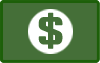
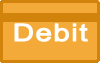


2749 Janitell Road
Colorado Springs, CO 80906
(719) 591-8889
1955 Dominion Way Ste.110
Colorado Springs, CO 80918
(719) 528-8148